Rotating Image Slider with jQuery: "
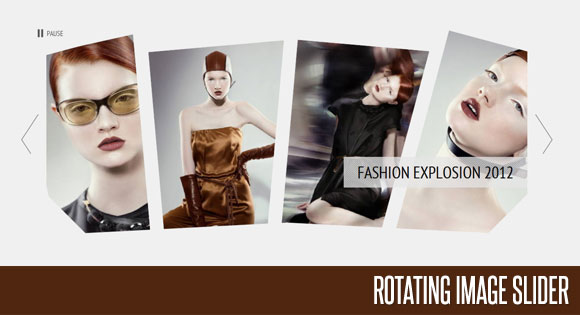
View demo Download source
In the following tutorial we will create an asymmetrical image slider with a little twist: when sliding the pictures we will slightly rotate them and delay the sliding of each element. The unusual shape of the slider is created by some elements placement and the use of thick borders. We will also add an autoplay option and the mousewheel functionality.
We’ll use the jQuery 2D Transformation Plugin for rotating the images and the jQuery Mousewheel Plugin by Brandon Aaron for the mousewheel control.
The beautiful photos are by Andrew and Lili and you can see their Behance profile here:
http://www.behance.net/AndrewLili
The images are licensed under the Creative Commons Attribution-NonCommercial 3.0 Unported License.
Allrighty! Let’s start with the HTML!
The Markup
First, we will wrap all our slider elements in a wrapper with the class “rm_wrapper”:<div class="rm_wrapper"> ... </div>Inside of that wrapper we will have a container for the actual slider list, some mask and corner elements, the heading and a hidden div that will contain all the image sets:
<div id="rm_container" class="rm_container"> <ul> <li data-images="rm_container_1" data-rotation="-15"> <img src="images/1.jpg"/> </li> <li data-images="rm_container_2" data-rotation="-5"> <img src="images/2.jpg"/> </li> <li data-images="rm_container_3" data-rotation="5"> <img src="images/3.jpg"/> </li> <li data-images="rm_container_4" data-rotation="15"> <img src="images/4.jpg"/> </li> </ul> <div id="rm_mask_left" class="rm_mask_left"></div> <div id="rm_mask_right" class="rm_mask_right"></div> <div id="rm_corner_left" class="rm_corner_left"></div> <div id="rm_corner_right" class="rm_corner_right"></div> <h2>Fashion Explosion 2012</h2> <div style="display:none;"> <div id="rm_container_1"> <img src="images/1.jpg"/> <img src="images/5.jpg"/> <img src="images/6.jpg"/> <img src="images/7.jpg"/> </div> <div id="rm_container_2"> <img src="images/2.jpg"/> <img src="images/8.jpg"/> <img src="images/9.jpg"/> <img src="images/10.jpg"/> </div> <div id="rm_container_3"> <img src="images/3.jpg"/> <img src="images/11.jpg"/> <img src="images/12.jpg"/> <img src="images/13.jpg"/> </div> <div id="rm_container_4"> <img src="images/4.jpg"/> <img src="images/14.jpg"/> <img src="images/15.jpg"/> <img src="images/16.jpg"/> </div> </div> </div>So the unordered lists will have the first set of four images where each list element has some data attributes for the image sets and the rotation degree. We will use that data to know which images come next and how much each image should be rotated.
The mask and corner divs will be absolute elements that we will place on top of the slider, slightly rotated in order to cover some areas. Since we will use the same background color for these elements like the body’s background color, we will create the illusion of the images being shaped in a certain way.
Then we’ll add the elements for the navigation and the autoplay controls:
<div class="rm_nav"> <a id="rm_next" href="#" class="rm_next"></a> <a id="rm_prev" href="#" class="rm_prev"></a> </div> <div class="rm_controls"> <a id="rm_play" href="#" class="rm_play">Play</a> <a id="rm_pause" href="#" class="rm_pause">Pause</a> </div>Let’s take a look at the CSS.
The CSS
First, we’ll reset some styles and define the properties for the body. (Remember, if we would have another background color, we would want to change the background and border colors of some of the elements in our slider, too.)@import url('reset.css');
body{
background:#f0f0f0;
color:#000;
font-family: 'PT Sans Narrow', Arial, sans-serif;
font-size:16px;
}
a{
color:#000;
text-decoration:none;
}
h1{
padding:10px;
margin:20px;
font-size:40px;
text-transform:uppercase;
text-shadow:0px 0px 1px #fff;
color:#333;
background:transparent url(../images/line.png) repeat-x bottom left;
}
The main wrapper will have the following style:.rm_wrapper{
width:1160px;
margin:0 auto;
position:relative;
}
The container for the slider will have any overflow hidden, which will help shaping our slider since we will cut off the outer sides of it:.rm_container{
width:1050px;
overflow:hidden;
position:relative;
height:530px;
margin:0 auto;
}
The heading will have the following style:.rm_container h2{
background:transparent url(../images/lines.png) repeat top left;
padding:10px 30px;
position:absolute;
bottom:170px;
right:0px;
color:#000;
font-size:36px;
text-transform:uppercase;
text-shadow:1px 0px 1px #fff;
}
Let’s define the width for the ul to be bigger than the container since we want to make the list element float next to each other:.rm_container ul{
width:1170px;
}
By giving a negative left margin and a thick border to the list element, we will overlap the images and cut off the right sides so that we create our asymmetrical shapes by rotating the elements then. The border color will be the same like the background color of the body (or the container)..rm_container ul li{
float:left;
margin-left:-80px;
position:relative;
overflow:hidden;
width:310px;
height:465px;
border:30px solid #f0f0f0;
border-width:50px 30px 0px 30px;
background-color:#f0f0f0;
}
We’ll position the images absolutely:.rm_container ul li img{
position:absolute;
top:0px;
left:0px;
}
In the following we will style the mask and the corner elements. They will be all positioned absolutely and we’ll give them the grey background color. By rotating them, we’ll make the images to appear as being “shaped”:.rm_mask_right, .rm_mask_left{
position: absolute;
height: 110px;
background: #f0f0f0;
width: 530px;
bottom: -30px;
left: 0px;
-moz-transform:rotate(-3deg);
-webkit-transform:rotate(-3deg);
transform:rotate(-3deg);
}
.rm_mask_right{
left:auto;
right:0px;
-moz-transform:rotate(3deg);
-webkit-transform:rotate(3deg);
transform:rotate(3deg);
}
.rm_corner_right, .rm_corner_left{
background: #f0f0f0;
position:absolute;
width:200px;
height:100px;
bottom:0px;
left:-65px;
-moz-transform:rotate(45deg);
-webkit-transform:rotate(45deg);
transform:rotate(45deg);
}
.rm_corner_right{
left:auto;
right:-65px;
-moz-transform:rotate(-45deg);
-webkit-transform:rotate(-45deg);
transform:rotate(-45deg);
}
The navigation elements will be placed to the left and right of the main container:.rm_nav a{
position:absolute;
top:200px;
width:38px;
height:87px;
cursor:pointer;
opacity:0.7;
}
.rm_nav a:hover{
opacity:1.0;
}
.rm_nav a.rm_next{
background:transparent url(../images/next.png) no-repeat top left;
right:0px;
}
.rm_nav a.rm_prev{
background:transparent url(../images/prev.png) no-repeat top left;
left:0px;
}
The pause/play control will be placed to the top left of the main container:.rm_controls{
position:absolute;
top:0px;
left:-40px;
height:20px;
}
.rm_controls a{
cursor:pointer;
opacity:0.7;
padding-left:24px;
font-size:16px;
text-transform:uppercase;
height:20px;
float:left;
line-height:20px;
}
.rm_controls a:hover{
opacity:1.0;
}
.rm_controls a.rm_play{
display:none;
background:transparent url(../images/play.png) no-repeat center left;
}
.rm_controls a.rm_pause{
background:transparent url(../images/pause.png) no-repeat center left;
}
And that’s all the style! Let add the spice!The JavaScript
The main idea for the slider functionality is to add another image before the current one with a slightly increased rotation degree than the current item. Then we will animate the rotation and make the new images appear.So let’s start by caching some elements and checking if we are dealing with a special needs browser in order to deal with some issues:
//our 4 items
var $listItems = $('#rm_container > ul > li'),
totalItems = $listItems.length,
//the controls
$rm_next = $('#rm_next'),
$rm_prev = $('#rm_prev'),
$rm_play = $('#rm_play'),
$rm_pause = $('#rm_pause'),
//the masks and corners of the slider
$rm_mask_left = $('#rm_mask_left'),
$rm_mask_right = $('#rm_mask_right'),
$rm_corner_left = $('#rm_corner_left'),
$rm_corner_right= $('#rm_corner_right'),
//check if the browser is <= IE8
ieLte8 = ($.browser.msie && parseInt($.browser.version) <= 8),
Then we will define our main function:RotateImageMenu = (function() {
...
})();
RotateImageMenu.init();
And then we define the following in our function://difference of animation time between the items
var timeDiff = 300,
//time between each image animation (slideshow)
slideshowTime = 3000,
slideshowInterval,
//checks if the images are rotating
isRotating = false,
//how many images completed each slideshow iteration
completed = 0,
/*
all our images have 310 of width and 465 of height.
this could / should be dynamically calculated
if we would have different image sizes.
we will set the rotation origin at
x = width/2 and y = height*2
*/
origin = ['155px', '930px'],
init = function() {
configure();
initEventsHandler();
},
//initialize some events
initEventsHandler = function() {
/*
next and previous arrows:
we will stop the slideshow if active,
and rotate each items images.
1 rotate right
-1 rotate left
*/
$rm_next.bind('click', function(e) {
stopSlideshow();
rotateImages(1);
return false;
});
$rm_prev.bind('click', function(e) {
stopSlideshow();
rotateImages(-1);
return false;
});
/*
start and stop the slideshow
*/
$rm_play.bind('click', function(e) {
startSlideshow();
return false;
});
$rm_pause.bind('click', function(e) {
stopSlideshow();
return false;
});
/*
adds events to the mouse and left / right keys
*/
$(document).bind('mousewheel', function(e, delta) {
if(delta > 0) {
stopSlideshow();
rotateImages(0);
}
else {
stopSlideshow();
rotateImages(1);
}
return false;
}).keydown(function(e){
switch(e.which){
case 37:
stopSlideshow();
rotateImages(0);
break;
case 39:
stopSlideshow();
rotateImages(1);
break;
}
});
},
/*
rotates each items images.
we set a delay between each item animation
*/
rotateImages = function(dir) {
//if the animation is in progress return
if(isRotating) return false;
isRotating = true;
$listItems.each(function(i) {
var $item = $(this),
/*
the delay calculation.
if rotation is to the right,
then the first item to rotate is the first one,
otherwise the last one
*/
interval = (dir === 1) ? i * timeDiff : (totalItems - 1 - i) * timeDiff;
setTimeout(function() {
//the images associated to this item
var $otherImages = $('#' + $item.data('images')).children('img'),
totalOtherImages = $otherImages.length;
//the current one
$img = $item.children('img:last'),
//keep track of each items current image
current = $item.data('current');
//out of bounds
if(current > totalOtherImages - 1)
current = 0;
else if(current < 0)
current = totalOtherImages - 1;
//the next image to show and its
//initial rotation (depends on dir)
var otherRotation = (dir === 1) ? '-30deg' : '30deg',
$other = $otherImages.eq(current).clone();
//for IE <= 8 we will not rotate,
//but fade out / fade in ...
//better than nothing :)
if(!ieLte8)
$other.css({
rotate : otherRotation,
origin : origin
});
(dir === 1) ? ++current : --current;
//prepend the next image to the <li>
$item.data('current', current).prepend($other);
//the final rotation for the current image
var rotateTo = (dir === 1) ? '80deg' : '-80deg';
if(!ieLte8) {
$img.animate({
rotate : rotateTo
}, 1200, function(){
$(this).remove();
++completed;
if(completed === 4) {
completed = 0;
isRotating = false;
}
});
$other.animate({
rotate : '0deg'
}, 600);
}
else {
$img.fadeOut(1200, function(){
$(this).remove();
++completed;
if(completed === 4) {
completed = 0;
isRotating = false;
}
});
}
}, interval );
});
},
//set initial rotations
configure = function() {
if($.browser.msie && !ieLte8)
rotateMaskCorners();
else if(ieLte8)
hideMaskCorners();
$listItems.each(function(i) {
//the initial current is 1
//since we already showing the first image
var $item = $(this).data('current', 1);
if(!ieLte8)
$item.transform({rotate: $item.data('rotation') + 'deg'})
.find('img')
.transform({origin: origin});
});
},
//rotates the masks and corners
rotateMaskCorners = function() {
$rm_mask_left.transform({rotate: '-3deg'});
$rm_mask_right.transform({rotate: '3deg'});
$rm_corner_left.transform({rotate: '45deg'});
$rm_corner_right.transform({rotate: '-45deg'});
},
//hides the masks and corners
hideMaskCorners = function() {
$rm_mask_left.hide();
$rm_mask_right.hide();
$rm_corner_left.hide();
$rm_corner_right.hide();
},
startSlideshow = function() {
clearInterval(slideshowInterval);
rotateImages(1);
slideshowInterval = setInterval(function() {
rotateImages(1);
}, slideshowTime);
//show the pause button and hide the play button
$rm_play.hide();
$rm_pause.show();
},
stopSlideshow = function() {
clearInterval(slideshowInterval);
//show the play button and hide the pause button
$rm_pause.hide();
$rm_play.show();
};
return {init : init};
As you noticed, we will treat older browsers a bit differently so that the slider works properly.And that’s it! We really hope you enjoyed the tutorial and like the result!
View demo Download source




 Posted in:
Posted in: 



