How to Access and Use Google Body Browser: "
Google, the omnipresent search provider, launched, with very little fanfare, something called, Google Body Browser in December 2010; and has maintained its presence on the web, though has not updated it as yet, as promised.
The Google Body Browser is to the human body what Google Earth is, well, to planet Earth. It’s a web application that allows the user to look very closely at the human body (currently just the female version) in great detail, in the same ways that Google Earth has allowed users to see different parts of the world.
Google Body Browser also has labels for different parts, and unlike Google Earth, allows the user to strip away parts of the body to see what lies beneath.
To access Google Body Browser, you first need to make sure you have a browser that is capable of handling this advanced app, e.g. one that supports WebGl, which only the newest versions of most browsers support. Next, you need to go to the Google Browser Site.
When it first loads, it looks like this:
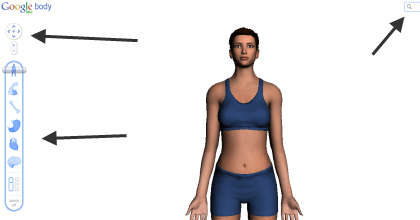
Note: On the left side of the screen are controls, in the center is the body to be viewed, and on the top right of the screen there is a search box.
The controls are separated into two parts, the top part…
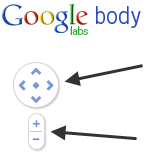
…is used to control the placement of the body. The up and down arrows move the body up and down in the viewing window. The left and right arrows case the body to spin left or right. The diamond in the middle causes the body to move back to its original position.
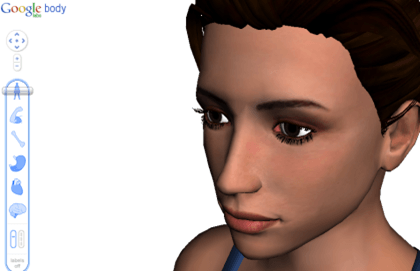
Note: The up and down arrows also cause the body to spin towards or away from you if you keep pressing them after the body has been moved to the top or bottom of the viewing pane.
Added Note: You can also move the body around in the viewing pane by clicking on your mouse, holding the button down and moving your cursor around.
The “+” and “-“ buttons allow you to zoom in or out.
The bottom controls are used to view different parts of the body:
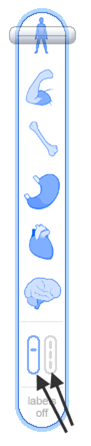
First note the vertical paddle. It controls what happens when you use the controls above them. The default is with the paddle on the left, which means that there is just one slider that you can slide down by clicking on and holding with your left mouse button while you move it lower or higher.
Moving down, you pass through the different types of body parts; from muscle to bone, organs, blood vessels, to the nerve system. As you pass through each system, the changes are reflected on the body in the viewing pane:
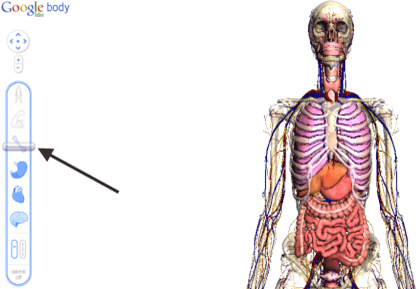
If you move the bottom paddle to the right, however, each system gets its own left and right slider that allows you to adjust how much of each system you wish to view; though you have to be aware that if you have an outer body part showing, you won’t be able to see the parts underneath it.
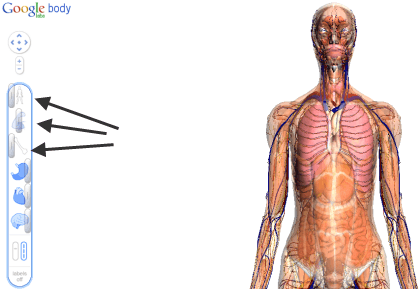
To get the best effects, it’s best to start with the top slider, as moving left causes succeeding layers of the body to be peeled away, starting with the skin.
At the bottom of the controls is some text that says: Labels off. Clicking on it will cause body part labels to be turned on:
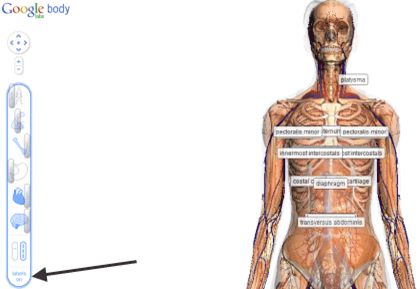
The labels that display correspond to the parts that you choose to reveal. Moving the body around in the viewing pane brings up labels that correspond to parts seen from that angle, as does zooming in.
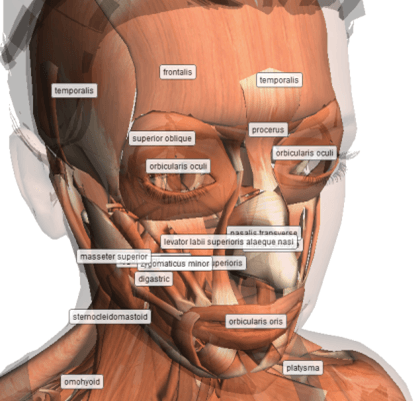
At the top right of the screen is the search box:
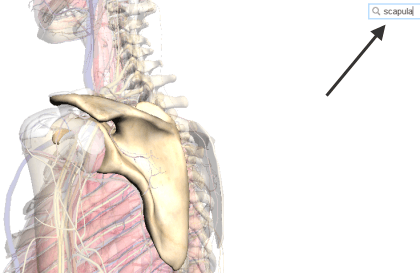
Typing in a body part, causes the part you’ve searched for to be zoomed to and to be highlighted, as well as labeled, if labels are turned on. The browser also shits the controls to create the best view of the part you’ve searched for.
Google Body Browser is a great tool for students and adults alike; whether learning for school, or just on your own, Body Browser allows you see the human body in ways you likely never have before.
Copyright © 2007
Online Tech Tips.
Aseem Kishore (digitalfingerprint: a59a56dce36427d83e23b501579944fcakmk1980 (74.125.94.90) )"




 Posted in:
Posted in: 



