Install Blackberry Mobile OS On PC: "
Previously, we posted a tutorial on how to install Android on PC. But, what about the BlackBerry users? Here, we will guide you through the process of installing BlackBerry Mobile OS phone emulators on your PC. Believe it or not, it’s actually easier to install than Android or iPhone SDK.

Prerequisites
BlackBerry emulators will require that you have the Java framework installed on your PC. So, head on over to the Java website and download and install the latest version of Java on your PC first. You may need to restart your computer after the Java installer completes.
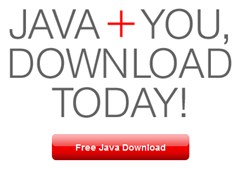
Installation
As mentioned above, installing a BlackBerry simulator on your PC is actually quite easy. To get started, head on over to the official BlackBerry developers page. Here, you will need to select some preferences, which will determine which specific BlackBerry emulator you will download.
Select your smartphone model from the first drop down menu, and select your carrier or OS version from the second and third drop down menus.
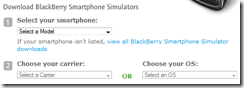
After you have selected your BlackBerry model, a download link will appear. Click the link to begin download.
![]()
The download may take a couple of minutes, depending on the speed of your internet connection. After the download completes, double click the installer exe to get started. Installing the BlackBerry simulator on your computer is much the same as installing any other program. You will be presented with the usual installation steps.
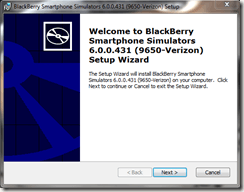
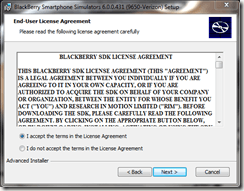
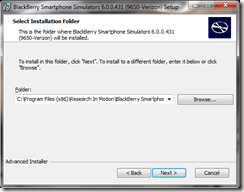
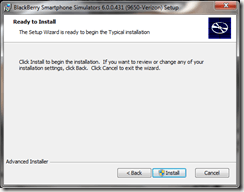
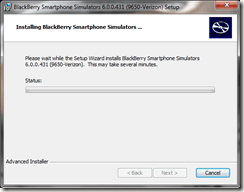
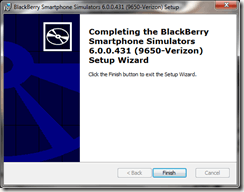
Once the setup Wizard completes, you will have successfully installed your specific BlackBerry emulator on PC. Next, it’s time to startup the emulator. Navigate to Start – All Programs – Research In Motion – BlackBerry Smartphone Simulators – Your Device.
Once you select your device, it will automatically launch.
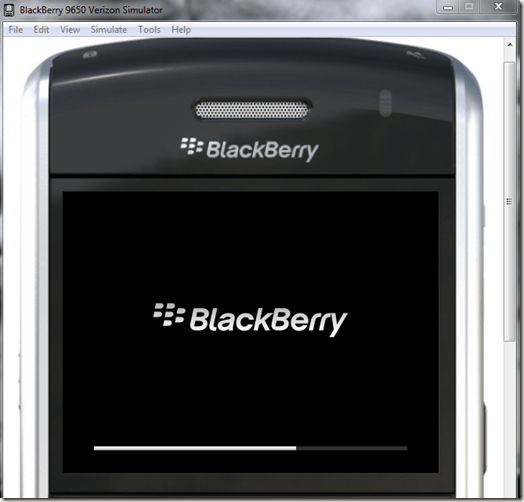
Once the virtual phone finishes loading, you will need to accept the BlackBerry agreement. From there, you will be presented with the BlackBerry home screen!
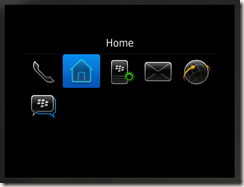
That’s all there is to it. Now you can explore the virtual BlackBerry device in the same way you would an actual phone. You can also browse through the options under Edit, View, and Simulate to change device settings.
Copyright © 2007
Online Tech Tips.
Aseem Kishore (digitalfingerprint: a59a56dce36427d83e23b501579944fcakmk1980 (74.125.94.85) )




 Posted in:
Posted in: 



